阿里云服务器操作实战部署C语言开发环境(vim配置,gcc)部署J2EE网站(jdk,tomcat)
在公司呆久了, 感觉全身都生锈了, 突然心血来潮, 准备自己用java写一个网站.
选来选去, 最终感觉阿里云的服务器性价比蛮高的, 买了一个最便宜的配置用来学习用.
在家里配置了一下, 到了公司又不会配置了, 怕忘了写篇博客记录下来, 一通配置下来, 发现自己有运维工程师的潜质.
一. 配置服务器
1. 阿里云服务器相关的信息
阿里云会发一个短信到手机上, 上面有服务器的公网ip, root用户的用户名和密码.
先买一个月试用一下.

服务器还没有启用, 统计数据基本没啥用.

20G的磁盘

2. 使用SecureCRT终端连接
(1) 连接服务器



此时进入了终端, 界面比较戳 :

(2) 配置界面
选项 -> 会话选项 进行如下配置 :

配置完之后的界面 :

界面看起来帅气多了.
3. 使用xftp上传文件
打开xftp之后就会弹出下面的对话框, 选择 New 按钮;

在这个界面配置连接服务器的参数, 注意要选择SFTP协议, 因为阿里云服务器默认选择没有安装FTP, 只能使用SFTP协议连接;

点击确定之后, 就会创建这个连接;

选择想要的连接, 点击connect按钮, 就可以连接到服务器上了.
root目录 :

根目录 :

上传一个文件示例 :

二. 配置C语言开发环境
1. 安装gcc
(1) 配置yum源
yum安装gcc很容易, 使用 yum -y install gcc 命令, 就可以安装gcc编译器, 但是除了一点问题:
yum命令 : 说明安装了yum

yum -y install gcc 命令 安装gcc编译器 : 安装失败, 是因为没有安装yum源.

阿里云的服务器上安装了yum, 但是没有配置yum源, 这让人很郁闷, 尤其像我这种运维小白, 查资料吧, 终与搞定了;
yum源在 etc/yum.conf 文件中进行配置 :
阿里云服务器中的 yum.conf :
[main]cachedir=/var/cache/yumkeepcache=0debuglevel=2logfile=/var/log/yum.logdistroverpkg=redhat-releasetolerant=1exactarch=1obsoletes=1gpgcheck=1plugins=1exclude=*.i?86 kernel kernel-xen kernel-debug# Note: yum-RHN-plugin doesn't honor this.metadata_expire=1h# Default.# installonly_limit = 3# PUT YOUR REPOS HERE OR IN separate files named file.repo# in /etc/yum.repos.d
显然里面没有配置yum源, 需要在后面加上下面的内容 :
[base]name=CentOS-5 - Basebaseurl=http://ftp.sjtu.edu.cn/centos/5/os/$basearch/gpgcheck=1gpgkey=http://mirror.centos.org/centos/RPM-GPG-KEY-centos5[update]name=CentOS-5 - Updatesbaseurl=http://ftp.sjtu.edu.cn/centos/5/updates/$basearch/gpgcheck=1gpgkey=http://mirror.centos.org/centos/RPM-GPG-KEY-centos5[addons]name=CentOS-5 - Addonsbaseurl=http://ftp.sjtu.edu.cn/centos/5/addons/$basearch/gpgcheck=1gpgkey=http://mirror.centos.org/centos/RPM-GPG-KEY-centos5[extras]name=CentOS-5 - Extrasbaseurl=http://ftp.sjtu.edu.cn/centos/5/extras/$basearch/gpgcheck=1gpgkey=http://mirror.centos.org/centos/RPM-GPG-KEY-centos5[centosplus]name=CentOS-5 - Plusbaseurl=http://ftp.sjtu.edu.cn/centos/5/centosplus/$basearch/gpgcheck=1enabled=0gpgkey=http://mirror.centos.org/centos/RPM-GPG-KEY-centos5#contrib - packages by Centos Users[contrib]name=CentOS-5 - Contribbaseurl=http://ftp.sjtu.edu.cn/centos/5/contrib/$basearch/gpgcheck=1enabled=1gpgkey=http://mirror.centos.org/centos/RPM-GPG-KEY-centos5[dag]name=Dag RPM Repository for RHEL5baseurl=http://ftp.riken.jp/Linux/dag/redhat/el5/en/$basearch/dag/
将yum源追加到 etc/yum.conf 配置文件中即可.
(2) GPG keys 错误
由于yum安装了不同版本的 GPG keys, 会出现下面的错误 :
warning: rpmts_HdrFromFdno: Header V3 DSA signature: NOKEY, key ID e8562897
此时解决方法 : 执行 rpm --import http://centos.ustc.edu.cn/centos/RPM-GPG-KEY-CentOS-5 命令 即可解决该问题;
(3) 安装gcc编译器
执行 yum -y install gcc 命令, 即可成功安装gcc编译器.
[root@AY13120614215362640bZ ~]# yum -y install gccaddons | 1.9 kB 00:00 base | 1.1 kB 00:00 contrib | 1.9 kB 00:00 dag | 1.9 kB 00:00 extras | 2.1 kB 00:00 update | 1.9 kB 00:00 Excluding Packages in global exclude listFinishedSetting up Install ProcessResolving Dependencies--> Running transaction check---> Package gcc.x86_64 0:4.1.2-54.el5 set to be updated--> Finished Dependency ResolutionDependencies Resolved============================================================================================================================================================= Package Arch Version Repository Size=============================================================================================================================================================Installing: gcc x86_64 4.1.2-54.el5 base 5.3 MTransaction Summary=============================================================================================================================================================Install 1 Package(s) Update 0 Package(s) Remove 0 Package(s) Total download size: 5.3 MDownloading Packages:gcc-4.1.2-54.el5.x86_64.rpm | 5.3 MB 00:00 Running rpm_check_debugRunning Transaction TestFinished Transaction TestTransaction Test SucceededRunning Transaction Installing : gcc 1/1 Installed: gcc.x86_64 0:4.1.2-54.el5 Complete!
验证gcc安装成功 : 输入 gcc --help 命令
[root@AY13120614215362640bZ ~]# gcc --helpUsage: gcc [options] file...Options: -pass-exit-codes Exit with highest error code from a phase --help Display this information --target-help Display target specific command line options (Use '-v --help' to display command line options of sub-processes) -dumpspecs Display all of the built in spec strings -dumpversion Display the version of the compiler -dumpmachine Display the compiler's target processor -print-search-dirs Display the directories in the compiler's search path -print-libgcc-file-name Display the name of the compiler's companion library -print-file-name=<lib> Display the full path to library <lib> -print-prog-name=<prog> Display the full path to compiler component <prog> -print-multi-directory Display the root directory for versions of libgcc -print-multi-lib Display the mapping between command line options and multiple library search directories -print-multi-os-directory Display the relative path to OS libraries -Wa,<options> Pass comma-separated <options> on to the assembler -Wp,<options> Pass comma-separated <options> on to the preprocessor -Wl,<options> Pass comma-separated <options> on to the linker -Xassembler <arg> Pass <arg> on to the assembler -Xpreprocessor <arg> Pass <arg> on to the preprocessor -Xlinker <arg> Pass <arg> on to the linker -combine Pass multiple source files to compiler at once -save-temps Do not delete intermediate files -pipe Use pipes rather than intermediate files -time Time the execution of each subprocess -specs=<file> Override built-in specs with the contents of <file> -std=<standard> Assume that the input sources are for <standard> --sysroot=<directory> Use <directory> as the root directory for headers for headers and libraries -B <directory> Add <directory> to the compiler's search paths -b <machine> Run gcc for target <machine>, if installed -V <version> Run gcc version number <version>, if installed -v Display the programs invoked by the compiler -### Like -v but options quoted and commands not executed -E Preprocess only; do not compile, assemble or link -S Compile only; do not assemble or link -c Compile and assemble, but do not link -o <file> Place the output into <file> -x <language> Specify the language of the following input files Permissible languages include: c c++ assembler none 'none' means revert to the default behavior of guessing the language based on the file's extensionOptions starting with -g, -f, -m, -O, -W, or --param are automatically passed on to the various sub-processes invoked by gcc. In order to pass other options on to these processes the -W<letter> options must be used.For bug reporting instructions, please see:URL:http://bugzilla.redhat.com/bugzilla.
2. 配置vim编辑器
一个好的vim编译器配置, 能让开发效率提升十倍, 这里推荐一个vim编辑器的配置文件 :
vimrc 文件 下载地址 : http://download.csdn.net/detail/han1202012/6684437
使用xftp工具直接上传到服务器的 root下.
vim编辑器在secureCRT上的效果 :

有高亮显示, 有代码自动提示;
蓝色注释看得太费眼了, 改成绿色注释, 在vimrc文件中加上 hi Comment ctermfg=green , 可以将注释颜色改为绿色;

暂时就这样配置了, 如果有进一步的改进, 在继续在这篇博客上继续改进.
3. 编译运行C语言程序
编译刚才的文件 :

执行成功, C语言开发环境安装完毕!
三. 配置J2EE运行环境
1. 安装tomcat
(1) 下载tomcat
tomcat下载地址 : http://tomcat.apache.org/download-60.cgi
地址栏输入下面地址可下载 : http://mirror.esocc.com/apache/tomcat/tomcat-6/v6.0.37/bin/apache-tomcat-6.0.37-deployer.tar.gz
使用xftp将tomcat上传到阿里云服务器上, 将tomcat安装到一个目录中, 在目录同级创建一个app目录, 用来存放网站源码, war包.

(2) 安装配置tomcat
使用 tar xvfz apache-tomcat-6.0.37 命令 解压tar.gz文件到当前文件;

解压完成后 :

为了方面起见, 更改tomcat目录以及其子目录下所有文件的访问权限为755 : 使用 chmod -R 755 目录名/* 可以改变该目录下所有子文件的访问权限.

修改tomcat/conf/server.xml配置 : 在这个文件中添加Context配置, 这个配置指向网站源文件目录 :

在app目录中存放网站的源文件 :

(3) 启动tomcat
启动脚本位置在tomcat根目录中的 bin 下的 startup.sh, 执行这个脚本文件 即可启动tomcat .

查看启动日志 :

启动 tomcat成功;
此时访问 : http://115.28.42.124:8080 即可访问该网站, 只是个demo.
2. 期间的一些排错
好坎坷, 出了好多错误, 不过还好都解决了
tomcat启动端口占用问题 : 执行 ps -ef|grep java 可以查看java相关的进程

杀死被占用的进程 : kill -9 31658 就可以将该tomcat终止;
查看tomcat日志 命令 : tail -f -n 200 文件名
其中的-f 是 日志滚动, -n 200 指定显示多少航日志
vim编辑器复制 : ctrl + shift + c
vim编辑器粘贴 : ctrl + shift + v
网站地址 : http://115.28.42.124:8080 终于部署好了
- 07-30如何用u盘重装win10系统
- 07-30bios设置u盘启动
- 07-30技嘉主板bios如何设置u盘启动项
- 12-22开源视频平台:MediaCore(MediaDrop)
- 12-22JVMjavacore和heapdump文件生成选项
- 12-22使用飞信机器人发短信需要开放的端口
- 12-22TCP连接的三次握手--一次故障记录
- 12-22磁盘管理之一 逻辑卷管理
- 01-11全球最受赞誉公司揭晓:苹果连续九年第一
- 12-09罗伯特·莫里斯:让黑客真正变黑
- 12-09谁闯入了中国网络?揭秘美国绝密黑客小组TA
- 12-09警示:iOS6 惊现“闪退”BUG
- 03-08消息称微软开发内部AI推理模型,或将成为Op
- 03-08美国法院驳回马斯克请求,未阻止OpenAI转型
- 03-08饿了么成立即时配送算法专家委员会 持续全局
- 03-08长安汽车:预计今年底长安飞行汽车将完成试
- 03-08谷歌推出虚拟试穿、AR美妆新功能




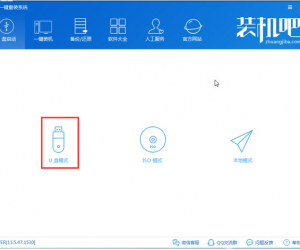
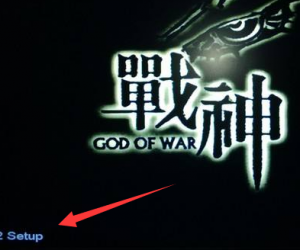
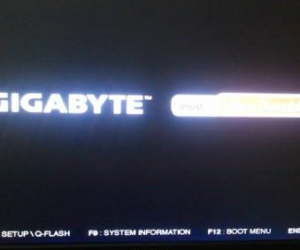

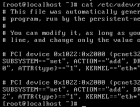
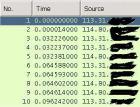
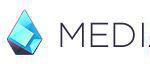
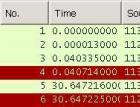











 粤公网安备 44060402001498号
粤公网安备 44060402001498号