Zimbra8.x邮件服务器安装及配置
1. 版本:
zimbra有两个大版本:Open Source Edition和 Network Edition (Starter/Standard/Professional),其中前者免费,后者收费,此处下载前者
下面是VMWare Zimbra官网的Zimbra产品对比截图,具体请参见链接:http://www.zimbra.com/products/compare_products.html
2. 环境(以下网络及DNS信息请根据实际情况填写):
OS:Ubuntu Server 12.04 x64
hostname:mail
domain:sunnie.com
address:192.168.1.5
netmask:255.255.255.0
gateway:192.168.1.1
nameserver:192.168.1.2
3. 配置DNS(必须)# nano/etc/bind/named.conf.local
添加如下内容:
zone "example.com"{
type master;
file "/etc/bind/example.com";
};
# nano/etc/bind/example.com
添加如下内容:
$TTL 604800
@ IN SOA @ mail.local.(
20131212 ; Serial
604800 ; Refresh
86400 ; Retry
2419200 ; Expire
604800) ; Negative Cache TTL
;
@ IN NS mail
@ IN MX 10 mail
mail IN A 192.168.1.5
# invoke-rc.d bind9 restart
4. 将Zimbra服务器上的临时DNS换成正式DNS,并重启服务器
# nano /etc/resolv.conf
nameserver 192.168.1.5
# reboot
5. 安装Zimbra8.0.5
a)将zcs-8.0.5_GA_5839.UBUNTU12_64.20130910124038.tgz用FTP上传至Ubuntu Server系统的/data/目录下
b)安装Zimbra相关组件:
#aptitude install sudo libidn11 libpcre3 libgmp3c2 libperl5.14 libexpat1 perl5 sysstat sqlite3 file pax
c)配置DNS,并重启服务器
# nano /etc/resolvconf/resolv.conf.d/base
nameserver 192.168.60.136
# reboot
d)安装:
# cd /data/
# tar zxvf zcs-8.0.5_GA_5839.UBUNTU12_64.20130910124038.tgz
# cd zcs-8.0.5_GA_5839.UBUNTU12_64.20130910124038
# ./install.sh
安装过程中会有如下提示:
Do you agree with the terms of the software license agreement? [N] y
Install zimbra-ldap [Y] y
Install zimbra-logger [Y] y
Install zimbra-mta [Y] y
Install zimbra-snmp [Y] y
Install zimbra-store [Y] y
Install zimbra-apache [Y] y
Install zimbra-spell [Y] y
Install zimbra-memcached [N] y
Install zimbra-proxy [N] y
The system will be modified. Continue? [N] y
Change domain name? [Yes] no
选择3
然后再选择4
输入admin密码,此处我的密码是zimbra
选择 r 回到上级目录
选择s
要求保存文件时,直接回车即可
选择a 应用所有配置
Select from menu, or press 'a' to apply config (? - help) a
Save configuration data to a file? [Yes]
Save config in file: [/opt/zimbra/config.9213]
Saving config in /opt/zimbra/config.9213...done.
The system will be modified - continue? [No] yes
Notify Zimbra of your installation? [Yes] no
Configuration complete - press return to exit 回车退出即可
e)修改/opt/zimbra/.bashrc
# nano /opt/zimbra/.bashrc
找到PATH,在等号最前面添加/usr/share/file:最后形式如下:PATH=/usr/share/file:${ZIMBRA_HOME}/bin:${ZIMBRA_HOME}/postfix/sbin:...
f)重启服务器
# reboot
4)客户端登录
https://192.168.1.5
用户名:admin
密码:zimbra (刚刚修改的admin密码)
5)测试
a) 外发邮件:
现在假设登录服务器192.168.1.5,红色字体部分是需要我们手动输入的内容
测试步骤如下:
telnet 192.168.1.5 25
Trying 192.168.1.5...
Connected to 192.168.1.5 (192.168.1.5).
Escape character is '^]'.
220 mail.example.com ESMTP Postfix
helo example.com
250 mail.example.com
mail from:<admin@example.com>
250 2.1.0 Ok
rcpt to:<zzban@126.com>
250 2.1.5 Ok
data
354 End data with <CR><LF>.<CR><LF>
Subject: this is a test mail
This is test mail content
.
250 2.0.0 Ok: queued as 88B3B2A68032
quit
221 2.0.0 Bye
Connection closed by foreign host.
这样邮件就发送出去了,你可以登录你的收件邮件看看有没有收到邮件。如果收到邮件,表示一切正常,结束。
b) 内发邮件
步骤同上,只需将mail from所示的发件人和rcpt to所示的收件人邮箱互换即可
至此,zimbra8.0.5集成邮件服务器搭建完成
- 01-11全球最受赞誉公司揭晓:苹果连续九年第一
- 12-09罗伯特·莫里斯:让黑客真正变黑
- 12-09谁闯入了中国网络?揭秘美国绝密黑客小组TA
- 12-09警示:iOS6 惊现“闪退”BUG
- 02-06不止移动支付,春节长假外国游客一部手机解
- 02-06低至3折,百度智能云宣布上线DeepSeek-R1/V
- 02-06DeepSeek崛起撼动美股,人工智能市场格局或
- 02-06峰飞航空获颁2吨级eVTOL生产许可证
- 02-06中国科大成功研发19自由度仿生灵巧手,能够

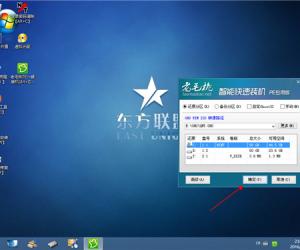
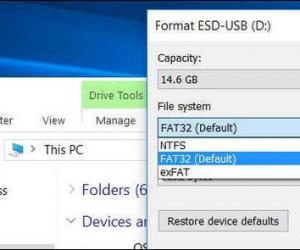
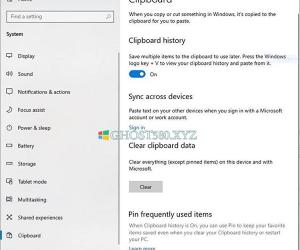

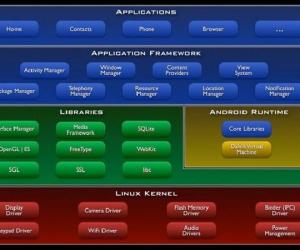










 粤公网安备 44060402001498号
粤公网安备 44060402001498号